ProtoPie Studio
无法登录ProtoPie Studio
如果你点击ProtoPie Studio中的登录按钮没有反应,你的网络环境可能出现问题,阻止登录。
可能是由安装在你的计算机或网络上的防火墙或安全程序引起,在这种情况下,请将以下网址设成白名单。
或者如果你使用的是代理,请参考这些指南。
我无法打开 ProtoPie,我该怎么办?
如果您遇到以下错误信息,请根据您的操作系统按照以下步骤操作。
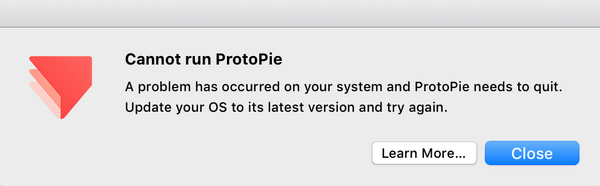
Windows
- 更新到最新版本的 Windows。
- 重启 ProtoPie。
MacOS
- 前往 "~/Library/Application Support/ProtoPie"。
- 删除 "preference.json" 文件。
- 重启 ProtoPie。
对于导出原型,ProtoPie 支持哪些格式?
ProtoPie 原型仅支持导出为 .pie 文件格式。
ProtoPie 不支持将原型(Pies)导出为 PDF、JPEG 或 HTML 代码格式。
你可以使用 Handoff 功能创建交互录像,与开发人员共享交互内容。
The preview window in ProtoPie Studio keeps lagging.
If you are experiencing lags in preview mode, you can try to turn off the auto-reload option in the preview window. This option is at the bottom left corner of the preview window.
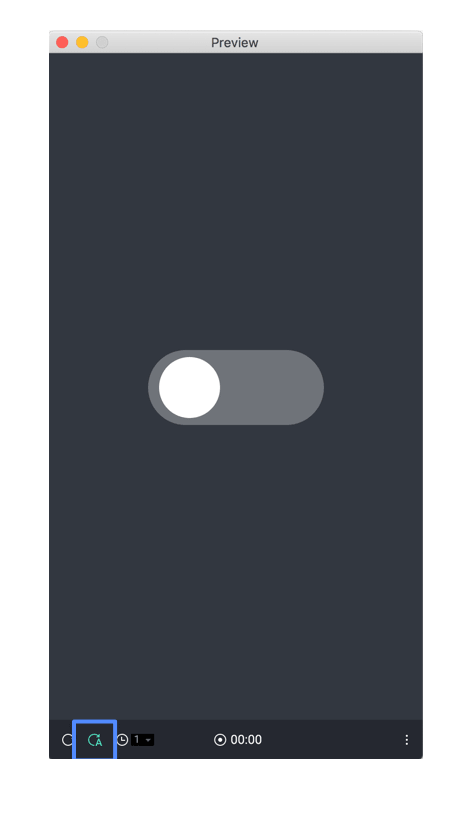
Why does my prototype appear differently in the preview window compared to ProtoPie Player or Cloud?
If you experience differences in behavior between ProtoPie Studio, Cloud, Connect, and Player, please ensure you are using the latest versions of each app and your web browser.
Additionally, specific features are only fully supported when tested using the ProtoPie Player app, such as sensor triggers and native input fields.
如果我在 ProtoPie 中找不到已安装的字体,我该怎么办?
要在 ProtoPie Studio 中使用新字体,你必须首先将其安装到桌面上。 在 macOS 上,使用“字体册”应用程序安装字体;在 Windows 上,使用“字体”控制面板。
安装字体后,你需要重启 ProtoPie Studio,以便更改生效。重启 ProtoPie Studio 后,你可以在原型中访问并使用新安装的字体。
如果你订阅了企业版,还可以使用自定义字体。了解更多关于自定义字体的信息。
I cannot record my prototype in the preview window.
To resolve any issues with ProtoPie's record button, restart the ProtoPie Studio desktop application.
This should refresh the program and fix any temporary glitches or conflicts that might be causing the unresponsiveness. Additionally, ensure that ProtoPie is authorized to record the screen in your computer's Security & Privacy settings.
Voice prototyping does not work in my prototype; what should I do?
ProtoPie's voice prototyping features include speech-to-text (STT) and text-to-speech (TTS).
1. Speech-to-Text
By default, voice commands are not detected in prototypes. To enable speech-to-text interactions, use the Listen response.
To ensure the best performance and accuracy of voice interactions, here are some helpful tips:
- Stay close to the microphone: Position yourself near the microphone to capture your voice clearly and accurately.
- Minimize background noise: Find a quiet environment or reduce background noise to improve the recognition of your voice commands.
- Be articulate: Speak clearly and enunciate your words to enhance voice recognition accuracy.
Speech-to-text interactions are fully supported in the following parts of our ecosystem:
- Preview window of ProtoPie Studio
- ProtoPie Player
- ProtoPie Cloud
- Google Chrome on desktop
- Google Chrome on Android
2. Text-to-Speech
The Speak response allows your prototype to "speak" by reading text aloud, as-is, or via a formula. Make sure to correctly enter the text (directly or via a formula) that needs to be read out loud using the Speak response.
Text-to-speech interactions are fully supported in the following parts of our ecosystem:
- Preview window of ProtoPie Studio
- ProtoPie Player
Learn more about voice prototyping in ProtoPie.